Do you need help with parental control when your kids are viewing YouTube? Safe Vision is your answer to clean content.
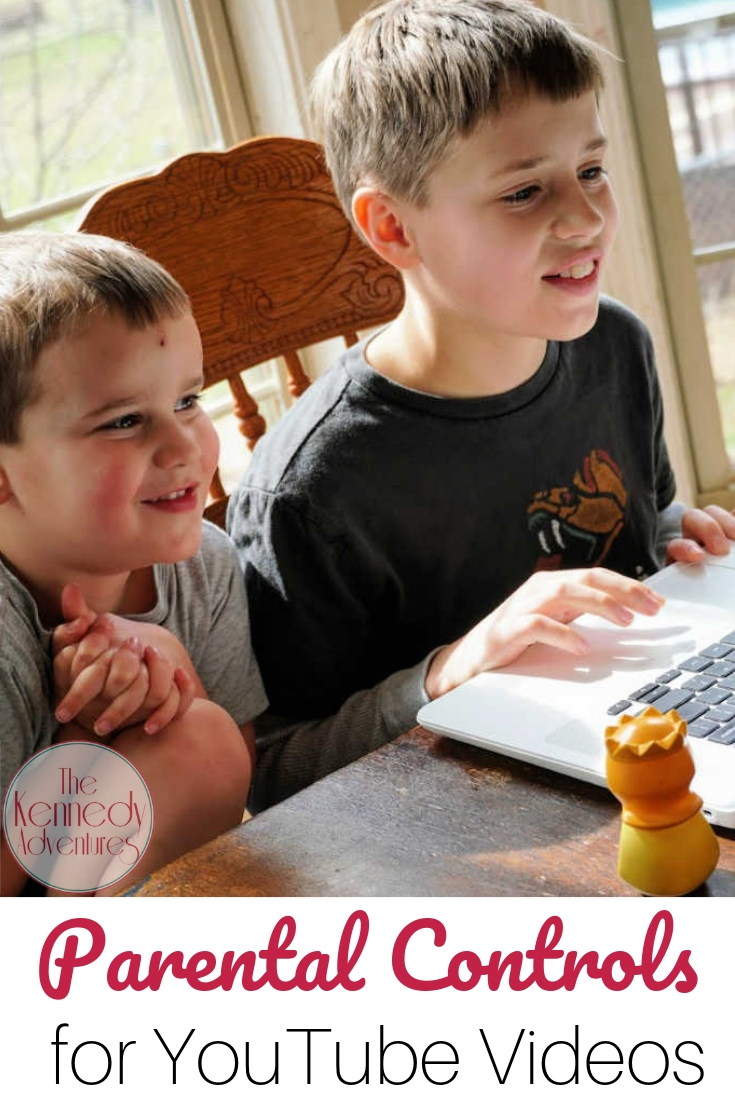
A few weeks ago, I heard my husband yell from the children’s bathroom.
“I want to know who did this?! RIGHT NOW!”
My husband is super laid back, so when he gets ramped up, it generally means there’s a disaster brewing.
I went into the bathroom and looked at the toilet, where he was pointing.
“What?”, I said.
“THAT!”, he screeched.
I saw nothing, y’all. Seriously. I thought Brett had lost his marbles.
But, as I looked closer, I saw that there was plastic wrap, over the toilet bowl, but under the lid. The merry prankster had made one tiny mistake, and left a wad of plastic wrap visible at the edge of the seat.
My husband was furious. “I don’t understand where in the world they came up with this idea.”
Are you kidding me? I knew immediately.
You Tube. A certain prank channel teaches my children all kind of sneaky tricks.
Now, I’d love to act pious and tell you that my children never access the Internet in our sparkling clean home, but I’d be lying like a dog.
I TRY my very best to monitor their Internet usage, but it is incredibly hard. 5 kids. Multiple devices in the house. Tired momma, who needs to get things done, or just have 30 minutes of peace and quiet.
I gently reminded my husband that we needed to have a serious talk about our kids and the Internet. There’s a reason that I hide the mouse to our desktop when I go to work. All of my children, including the almost 5 year old, can access websites solo.
Not a good idea.
At all.
But how do you manage a house, and homeschooling, and working, alongside monitoring the children on the web?
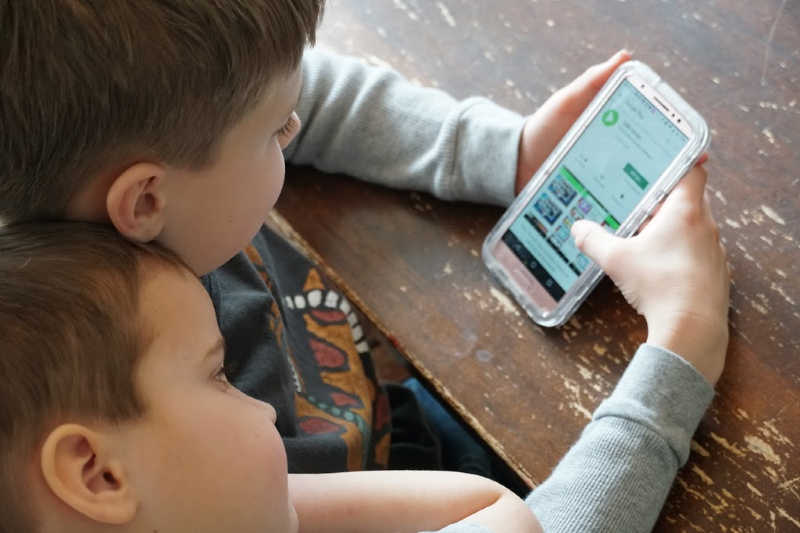
Disclaimer: I was given access to the Safe Vision app for free and was compensated for my time. All opinions are mine
I stumbled across the Safe Vision app in my search for how to make YouTube safer, and I was hooked.
The Safe Vision app was created by Pavel Chuchuva, dad of two, and a software developer. He knows that while YouTube contains educational content, letting your kids watch YouTube unsupervised is completely dangerous.
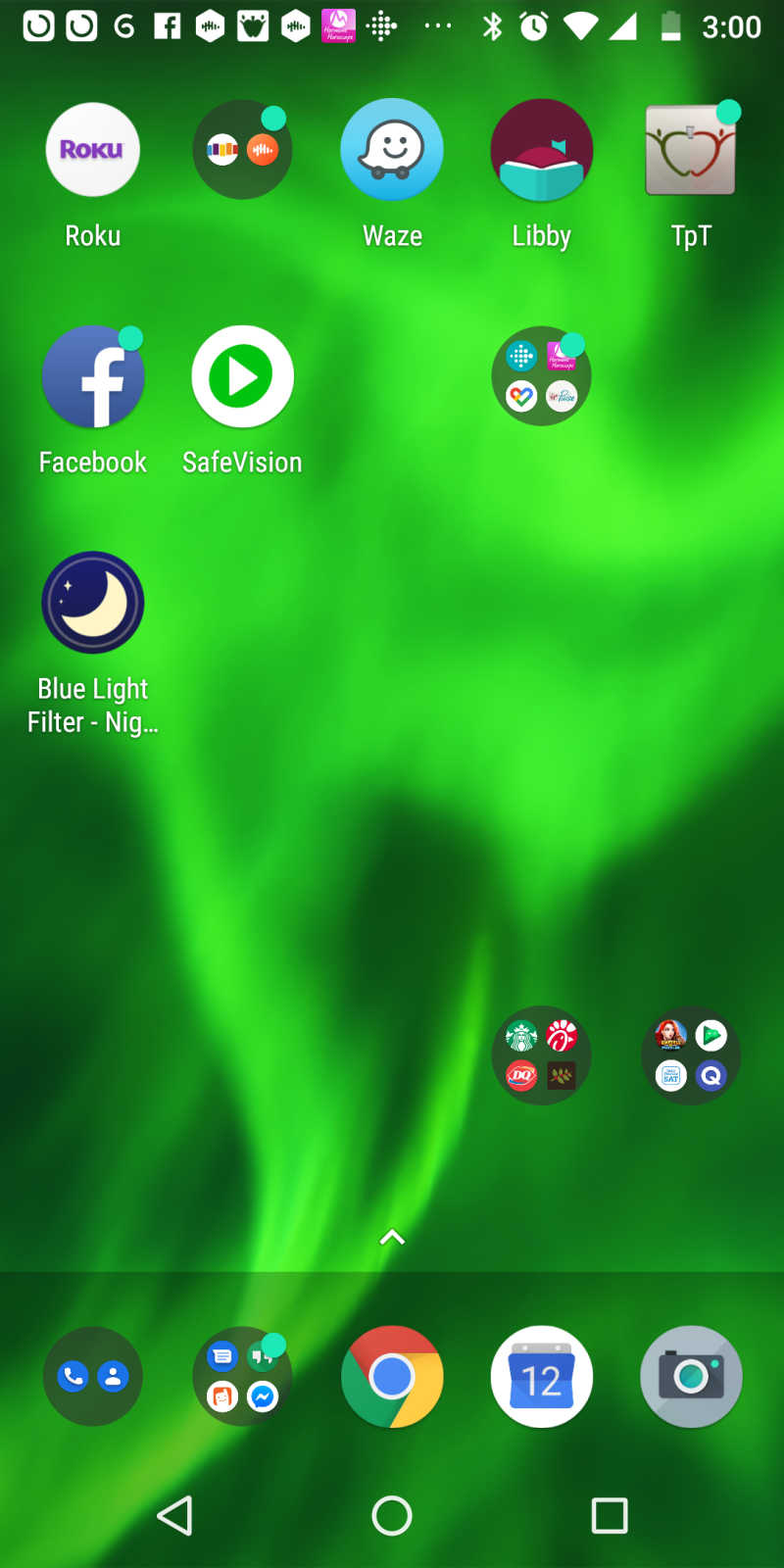
Things I love about the Safe Vision Parental Control for YouTube app
One account across multiple devices and platform
One account across multiple devices and platform
We are a multi-platform family, with Android Phones, iPads, and Chromebooks. I absolutely LOVE it that I can add Safe Vision to all of these devices, and my information syncs across all three.
It’s not available for Mac or PC desktop, but if you’re a Chromebook user, I have great news for you.
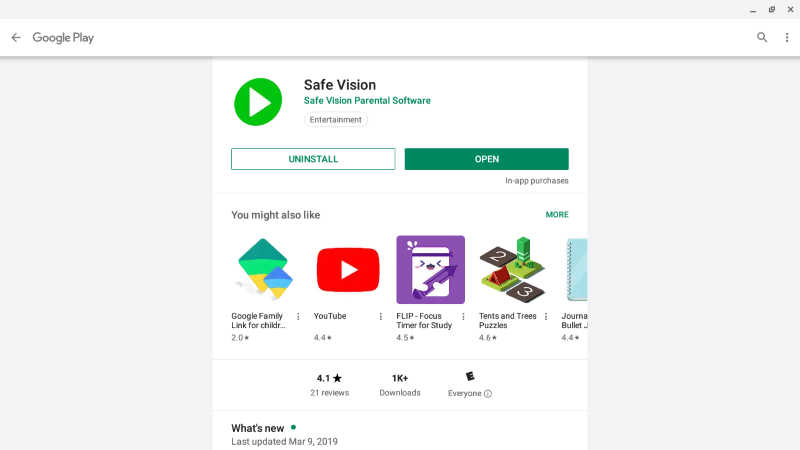
You can use it on the Chromebook! I squealed out loud when I discovered this. (instructions for installing Android apps on the Chromebook are here)
Helpful customer assistance
Getting an account started is simple and easy. I’ve forgotten my password a few times, and the password email link is always in my email box in a matter of minutes.
Ad Blocking
And all the mommas said, “Amen.” No more ad inundation, and no more stressing about what sort of ads are popping up on the screen.
Suggested Videos Don’t Exist
Safe Vision app removes the ‘suggested videos’ from other channels. That helps me to make sure my children don’t hop off the trail into videos I haven’t pre-screened.
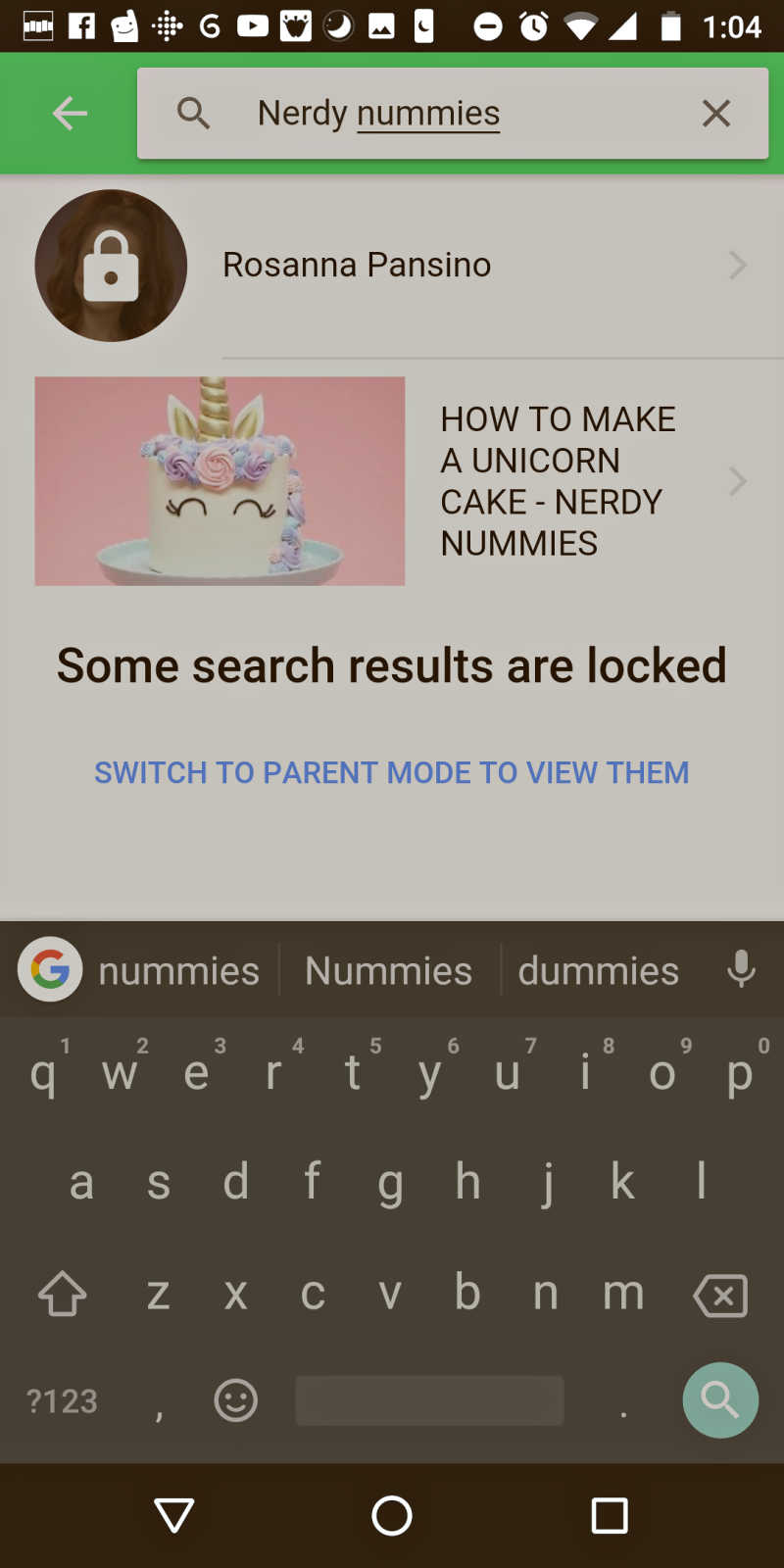
Age Appropriate Videos, Screened by a Human
The hundreds of video channels within the Safe Vision app have been hand selected by a human reviewing the channel. No AI or algorythm.
Need more control? Set the age to zero. All videos will then be locked, and you can go in and choose channels for your children manually.
Time Control
Don’t want your children vegging out in front of the screen? You can easily set a time limit in the dashboard.
Viewing is safer
I can hand my phone to Daniel while I’m cooking dinner and rest a little easier, knowing that he can only access pre-approved videos.
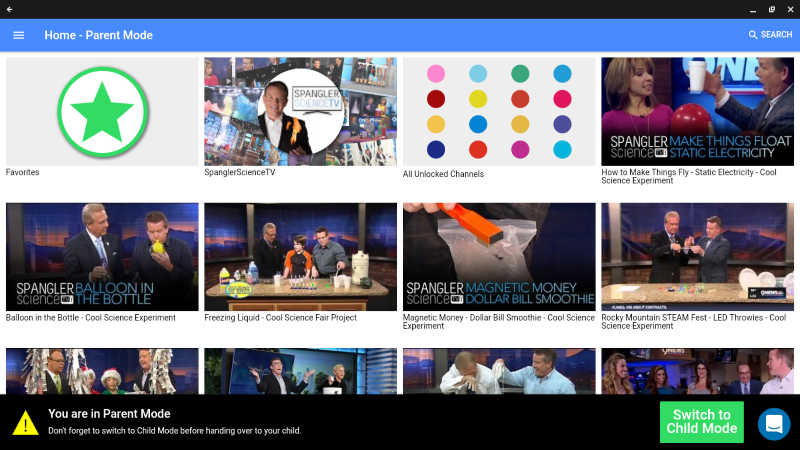
Things I’d LOVE to See in the Safe Vision Parental Control App for YouTube
A More Robust Parent Dashboard
Since I have 5 children on the account, I’d love a parent dashboard that’s a little easier to use.
Multiple Child Selection
I’d also love the option to select channels for multiple children. Again, I have to choose a channel for a particular child, then change users to add them to a different child’s account. That’s pretty time consuming to customize the channels for my children.
Explanation of Video Channels
I’d enjoy the video channels being arranged in categories, like sports, science, gaming, cooking or other topics. I also wonder why some video channels are locked. (Steve Spangler Science was locked, for instance) It would be helpful to have a key or code for violence, bad language, etc.
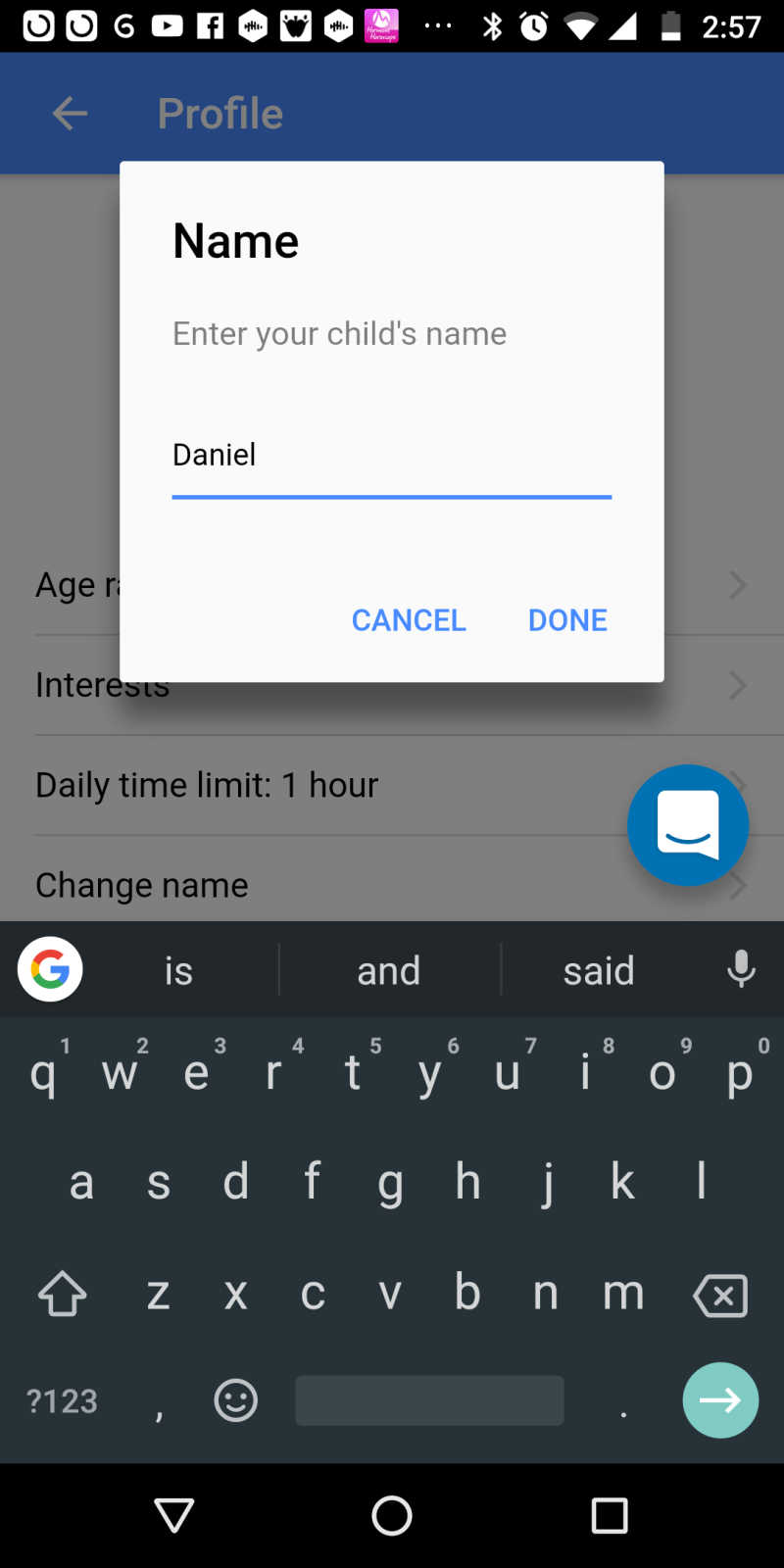
Tips for Using the Safe Vision Parental Control App for YouTube
1. Remove YouTube from your apps
I know. I KNOW.
You want to watch funny cat videos, or soccer highlights.
Just get rid of the app on your phone. Watch your videos through your kids’ accounts.
2. Choose Videos from the Safe Vision Trusted Channels
The Safe Vision approved video channels are pre-screen by a human, not a robot. There are hundreds to choose from, to keep your kids entertained safely.
3. Monitor your children’s video use
In the admin panel, you can see what your children have watched. So, you’ll know if they used their screen time to watch something educational, or learned how to build a massive Nerf gun maze.
4. Let them know you’re using Safe Vision
You’re not being a bad guy, by monitoring your child’s internet usage. You’re being a good parent, one who is concerned about your child’s mind and soul.
5. Talk about what channels are OK and why
This is a great time to remind kids that the internet is a tool that can be used well, or poorly. Explain to them why you blocked Family Fun Pack, and unlocked Ro.
You’ll need to go over rules of internet safety with your children as well, including never giving out names, addresses and phone numbers. Many of the things we know inherently, we might forget to teach our children. Safe Vision also has a collection of Internet safety tips.
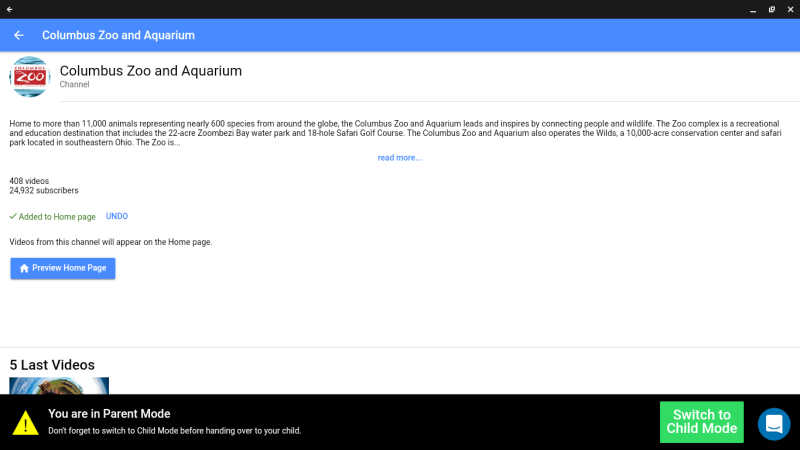
How much will this parental control of YouTube cost me?
Safe Vision is a FREE app for iOS, Android, and Kindle Fire.
The free version covers one child, on one device, and will unlock 5 channels, with a 1 hour time limit. That’s perfect for a family with one child.
For larger families like mine, with multiple kids and multiple devices, you’re going to need the premium version. A 1 year subscription is $23.49, and gives you an unlimited number of unlocked channels, up to 7 child profiles, and the option to expand the app’s daily time limit past an hour. For my family, that’s less than $5 per child to have some piece of mind.
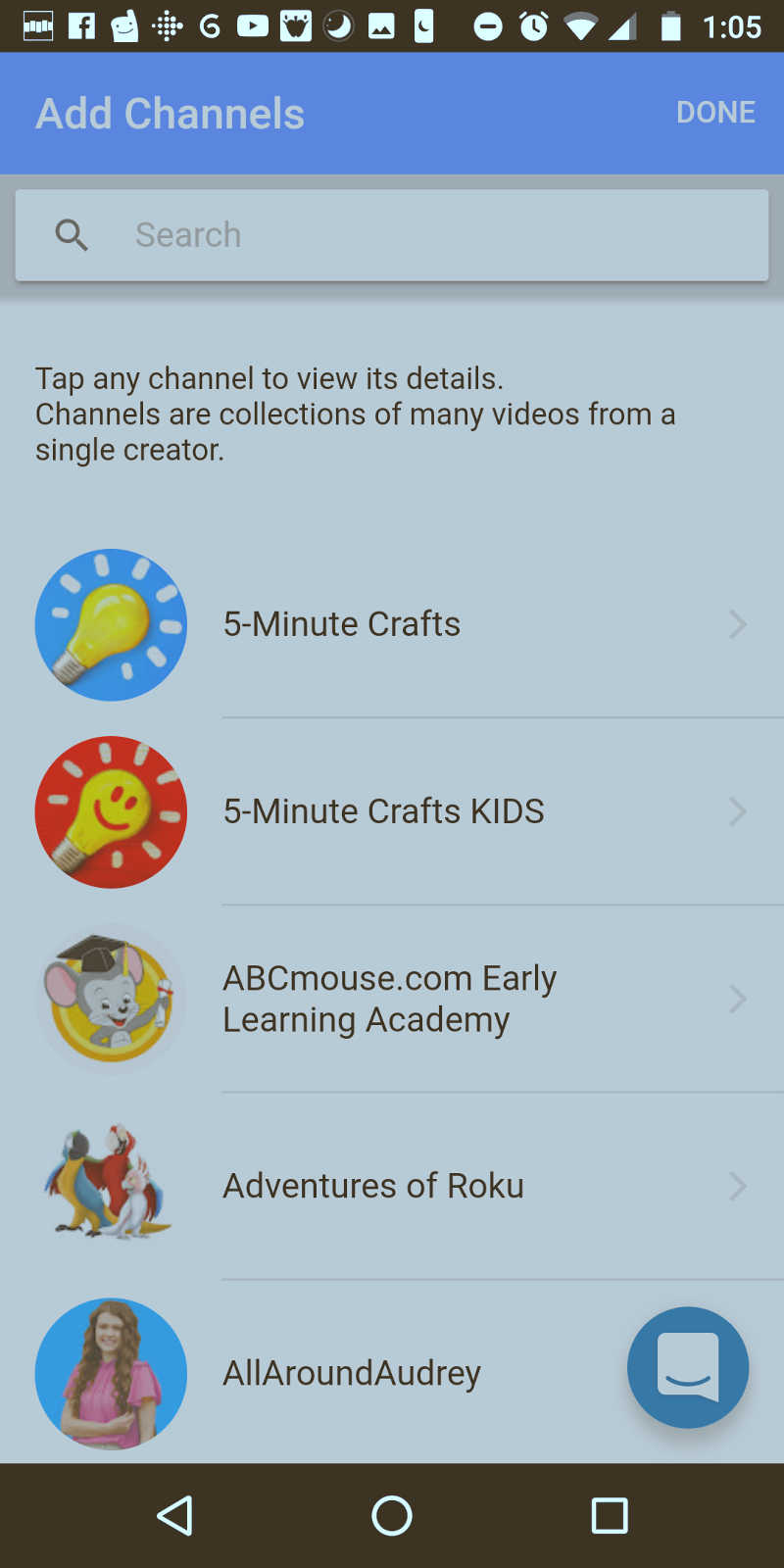
Get Your Own Parental Control of YouTube with Safe Vision FREE
Pavel believes that parents need to be equipped to keep their kids safe, and is offering a free upgrade.
Offer expires 3/31/19, so hurry!
Here’s what you need to do:
1.Install Safe Vision app on your phone or tablet.
2.Sign up for a new account.
3.Use the in-app support chat to send the code IHNMARCH2019.
4.You will receive an email confirming your 1-year premium subscription within 2 days.
I want to hear from you! How have you monitored your children’s internet usage? Has it worked for you?
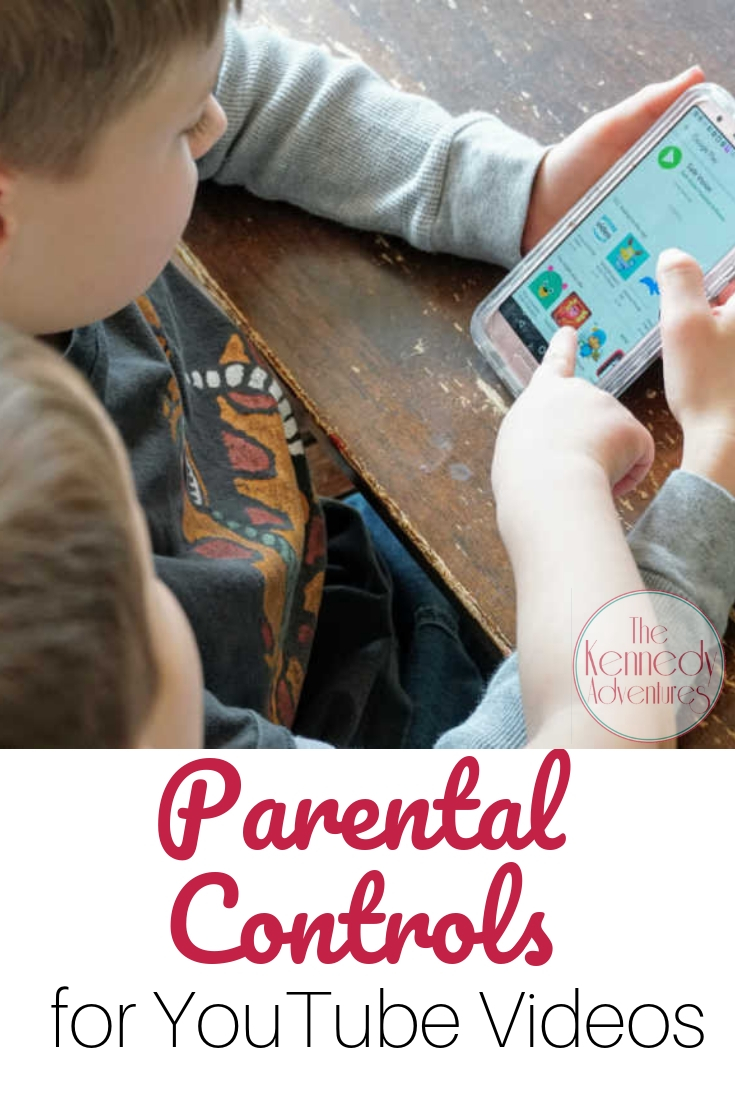
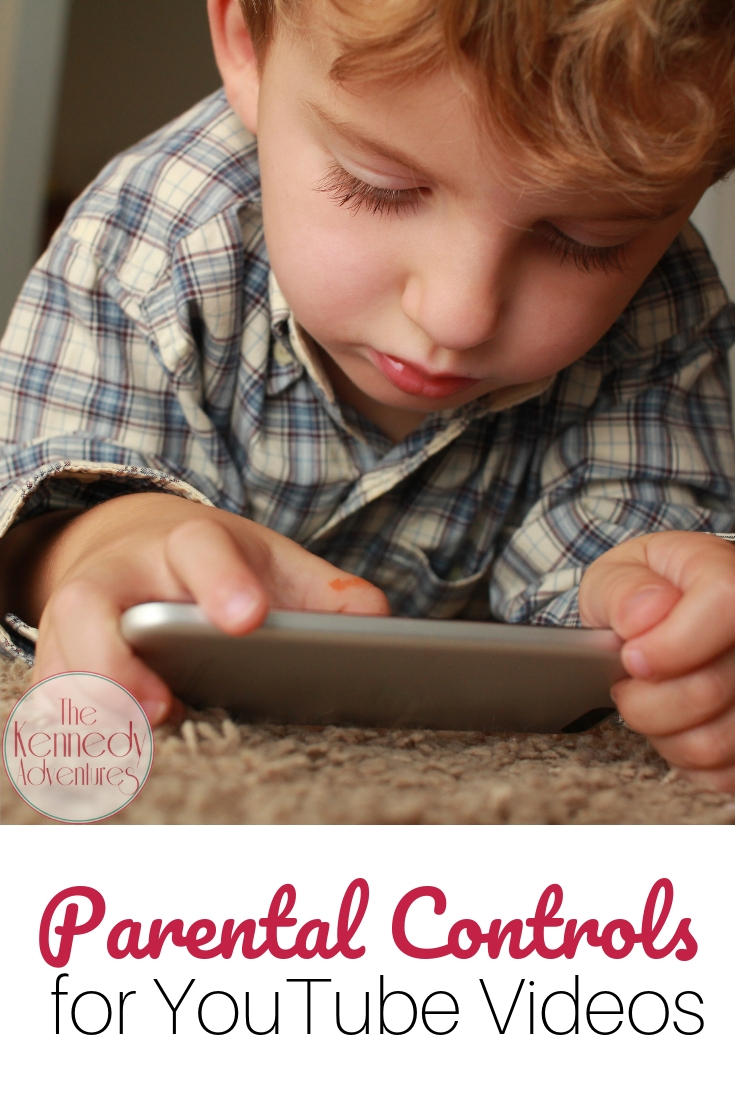

Leave a Reply